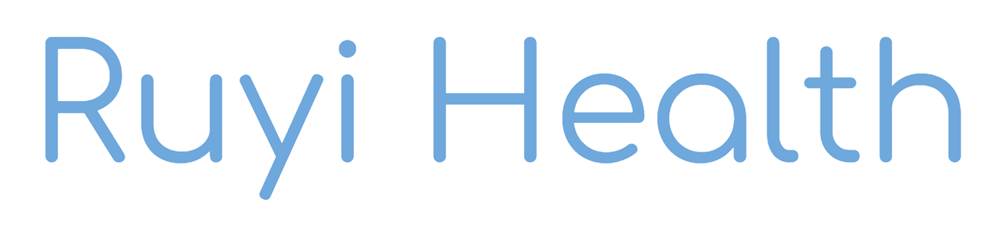The Ruyi Health team is excited to announce that our app is available on the Apple iOS App Store. It can be downloaded here:
https://apps.apple.com/us/app/ruyi-health/id1513420187
According to the National Institute of Health (NIH), high blood pressure (BP) is the most potent risk factor for stroke (https://www.ninds.nih.gov/Disorders/Patient-Caregiver-Education/Preventing-Stroke). Thus, it is critical to manage one’s BP level. While there are general approaches such as diet, exercise, and medication, we need concrete data to determine what works best for each person with the help of medical professionals.
The Ruyi Health App allows users to easily input and visualize their BP and medication intake data while also keeping track of their prescriptions. The app also features resources such as recipes and exercises to help users manage their BP and stay healthy.
This guide will show you how to use the app and take advantage of its features.
Onboarding and Profile
When you first install the app, you will be greeted by an information screen. It will then be followed by an opportunity to fill out your profile details. The profile data helps the Ruyi Health team get a better understanding of our users so that we can serve you better. It also will allow us to provide you with insights from aggregate data in the future.
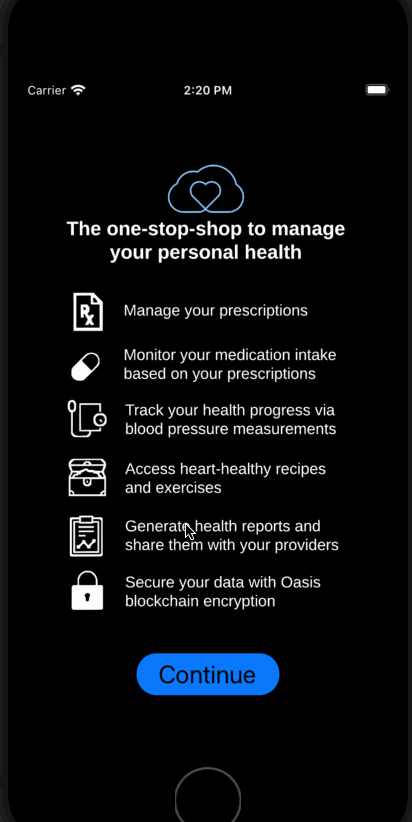
Prescriptions
One of the core features of the app is creating prescriptions. To create a new prescription, navigate to the Prescriptions tab and tap the + button in the top right corner. Then, you can search for the medication you want to add by typing its name or NDC Code. These codes are often listed on the packaging of a medication. For example, Warfarin’s NDC Code is 50090-1212. Afterwards, you can fill out some information about the duration, dosage, and frequency of the prescription. Additionally, you can enable push notifications which will remind you when it is time to take the medication. You can edit your prescriptions by tapping on them from the log page, or you can swipe left to delete them.
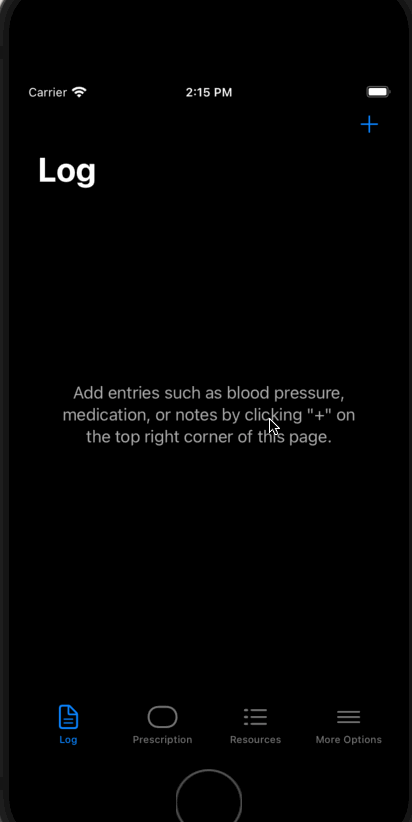
Medication Entries
Another core feature of the app is keeping a chronological log of your medication, blood pressure, and notes. To create a new entry in the log, you can navigate to the Log tab, and tap the + button in the top right corner.
To create a medication entry, tap the “Medication” option on the Add Entry page. Then, you can either select from an existing current prescription you have created, or search for a custom medication that you want to take. You may specify the time you took the medication alongside its dosage.
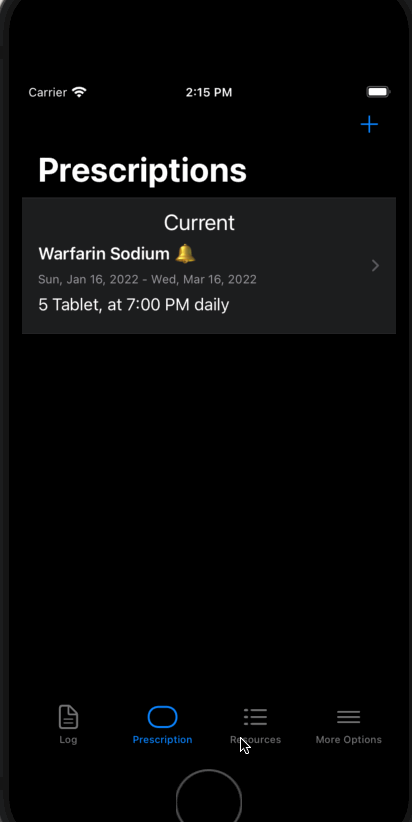
Blood Pressure Entries
To create a blood pressure entry, tap the “Blood Pressure” option on the Add Entry page. Then, you can fill out the systolic and diastolic blood pressure values that you recorded. Again, you may specify the time you took your blood pressure.
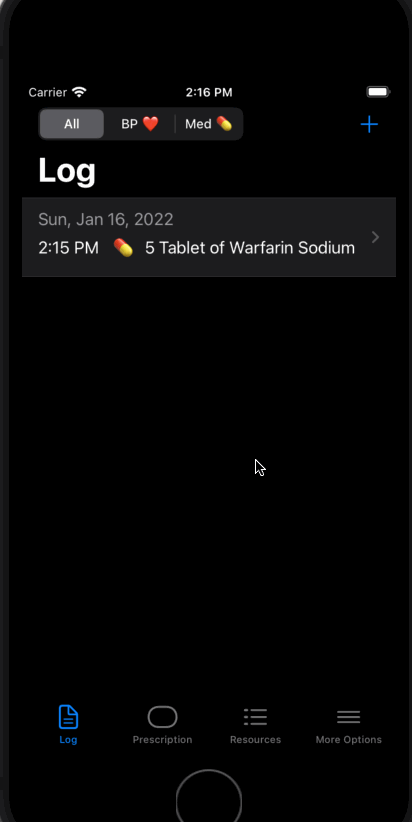
Notes Entries
To create a notes entry, tap the “Notes” option on the Add Entry page. Then, you can fill out the title and body of the note you want to record, as well as specify the time of the note’s creation.
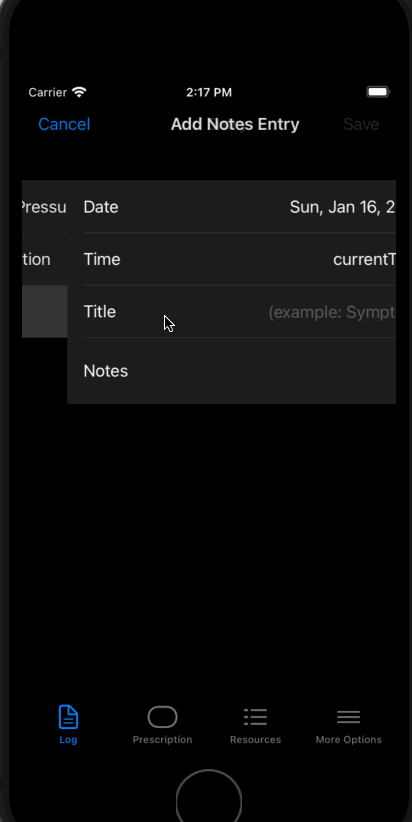
Entry Log Filtering
Again, you can edit any of the entries in the log by tapping on them, or you can swipe left to delete them. Additionally, you can filter the entries by their type by clicking on the filter buttons at the top of the screen.
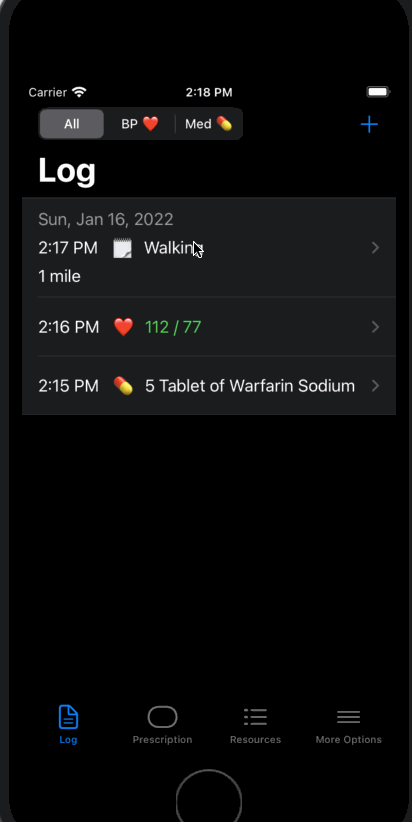
Resources
The app also comes with a resources page which you can navigate to by tapping on the Resources tab at the bottom of the screen. This page then allows you to navigate to various resources such as a recipes list, an exercise recommendations page, and more.
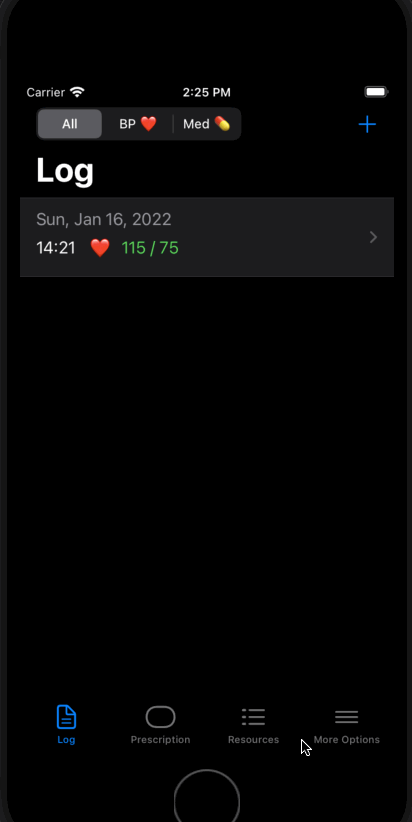
Settings
Lastly, the app has a settings page which you can navigate to by tapping on the More Options tab at the bottom of the screen, and then tapping on settings. From there, you can change between a 12-hour clock and a 24-hour clock, as well as adjust the blood pressure warning limits based on medical professional’s advice.
Additionally, our app supports accessibility features such as custom text size, zoomed display, and dark mode. To toggle these features, go to your phone’s settings. Then, navigate to “Display & Brightness”. From there you can switch between light mode and dark mode, and change the “Display Zoom”. Additionally, you can click on the “Text Size” option and use the slider to adjust all text to your preferred reading size. Once you return to the app, these changes will immediately be reflected.
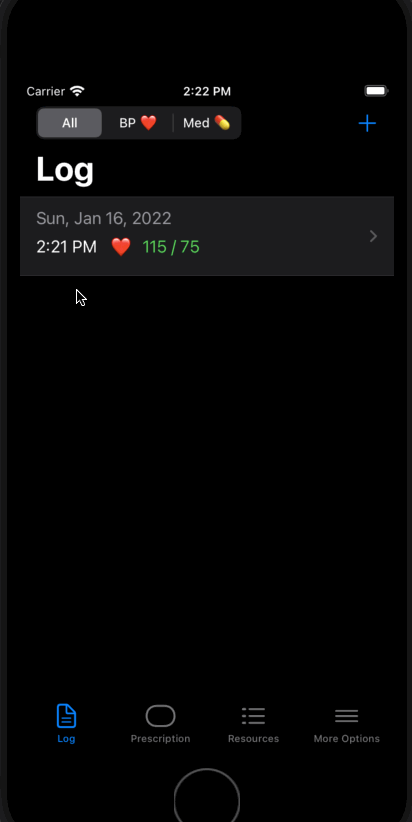
Future Plans
Currently, our app can help the user remember to take their medications, and spot general trends in their health by looking at correlations between their BP and medication intake history.
We plan to continue upgrading the app and adding useful features to help you better understand and manage your health. One such feature is the ability to see a holistic report / analysis of your health data, which can be shared securely with your doctors and loved ones. Additionally, we plan on supporting registering an account which will allow you to access your health data from various devices.
If you have any further questions about how to use the Ruyi Health App, or any other feedback, please contact our team at info@ruyihealth.org and we would love to assist you!